Find and Apply ICM/ICC Profiles Easily!
Finding ICM/ICC profiles are very nice to have, as it can increase color accuracy on your monitor. Here's how you can easily find ICC profiles, and how you can apply them!
Table of Contents
Finding Profiles
RTINGS
- Go to the RTINGS website and search for your monitor in the search box at the top.
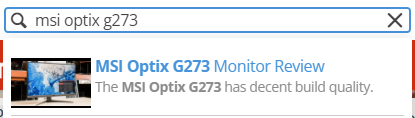
- Once you find the correct page for your monitor, press
Ctrl Fon your keyboard and type "ICC". You should find a profile for said monitor.
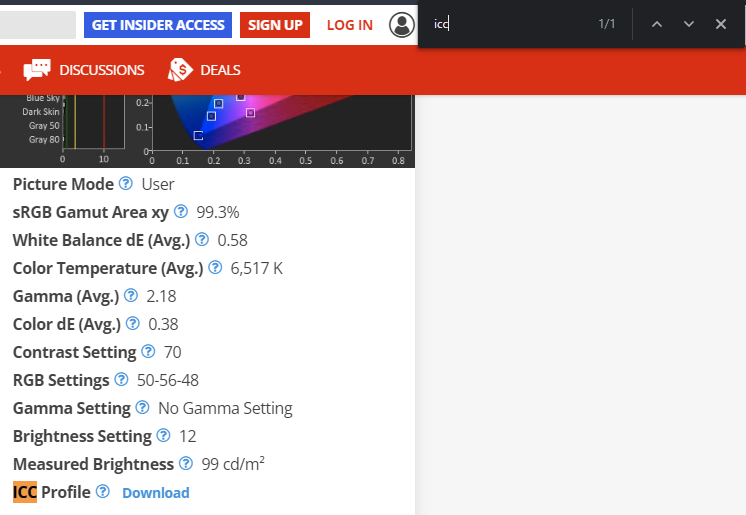
PC Monitors
- Go to the PCMonitors.info website and find your monitor review by brand and model.
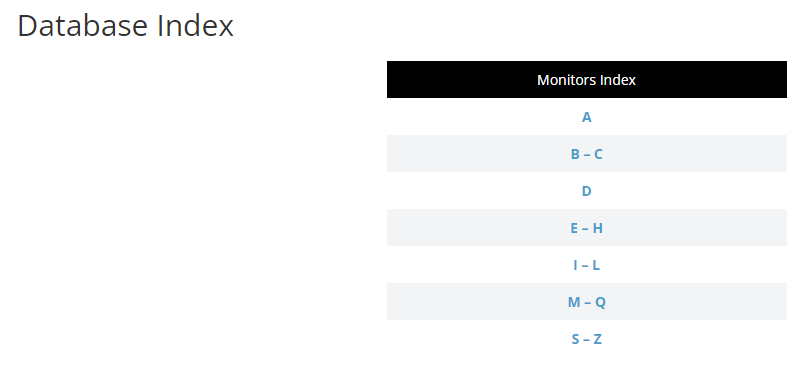
- Scroll down near the end of the review. If they provide an ICC/ICM profile, you'll usually see a link in the calibration section. Download it from there.
NotebookCheck
- Visit NotebookCheck and search for your monitor.
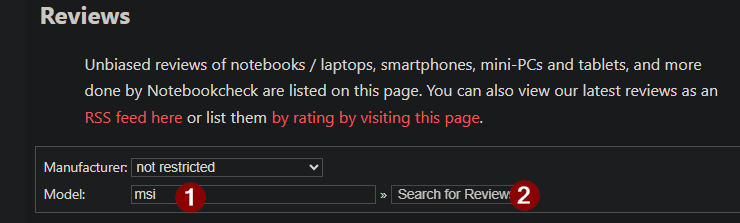
- Scroll down until you find your monitor's exact model.

- Press
Ctrl + Fand search forICC. Then, click on the link.
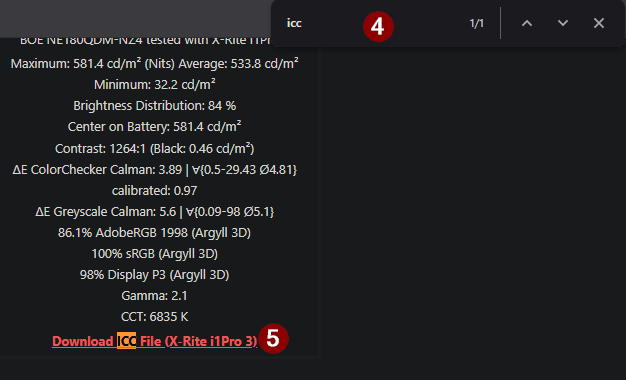
DisplayCAL Profile Database
- Check the DisplayCAL Profile Database website. Then, click on the search bar and search your monitor's exact model. After that, click on the menu that opens up on the right.
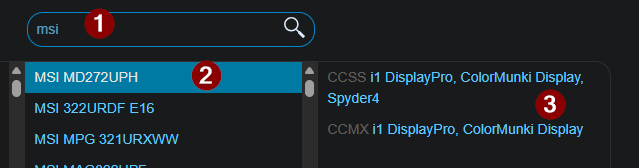
- Click on the little download icons of your preferred color profile and you're done.
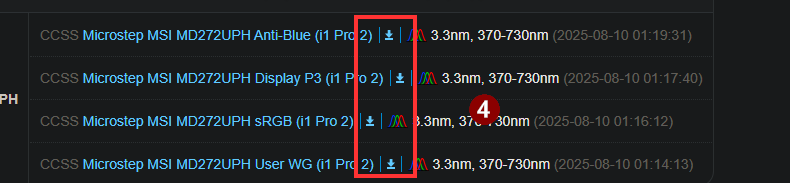
Manufacturer
Sometimes your monitor comes with a disc that has the ICC profile file in it. If it doesn't, then you can also look on your monitors webpage for it. Just Google [Monitor Brand] [Monitor Model Number] Downloads.
- Google
[Monitor Brand] [Monitor Model Number] ICC/ICM Profile - Pray that it's there.
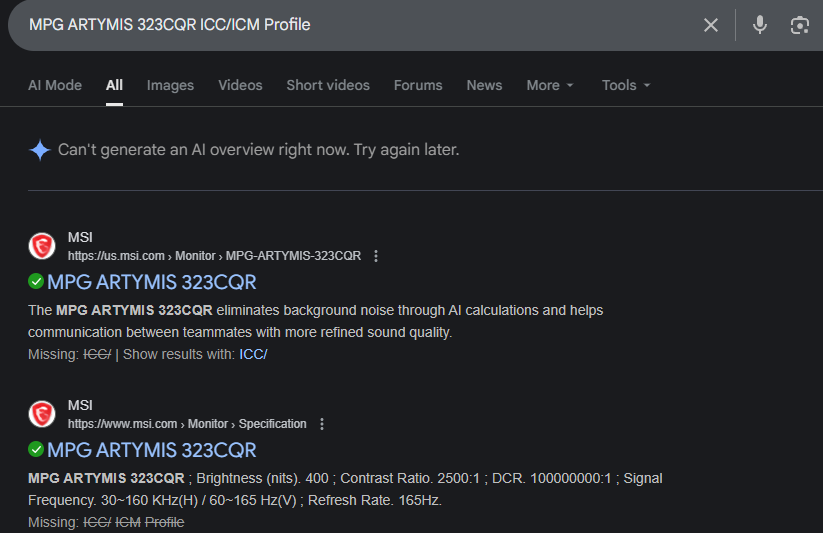
Applying Profiles
- Press
Win Ron your keyboard and pasteC:\Windows\system32\spool\drivers\color. Make sure your profile is saved there.
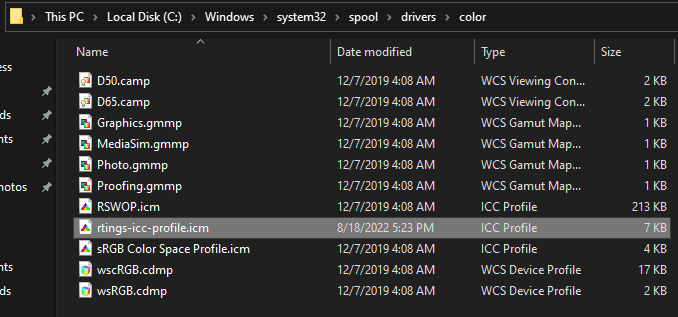
- Press
Win Ron your keyboard and pastecolorcpl. This menu should show up.
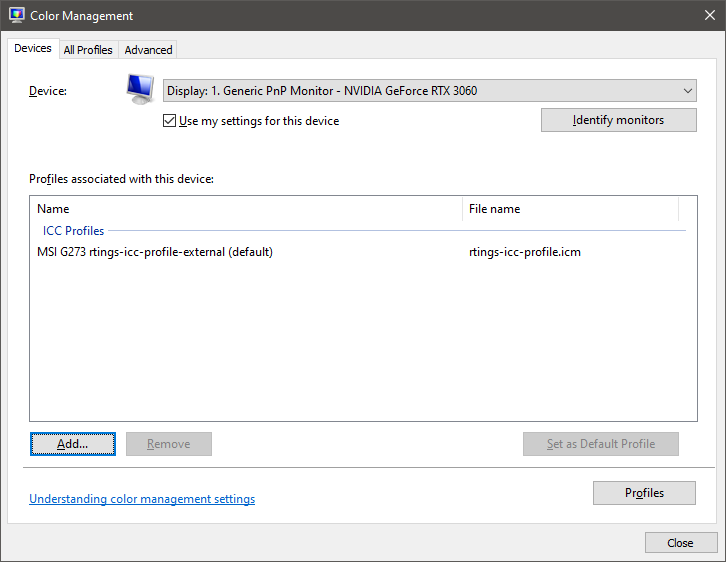
Choose the right monitor before continuing!

- Select
Use my settings for this device.

- Select the color profile you downloaded and click
OK.
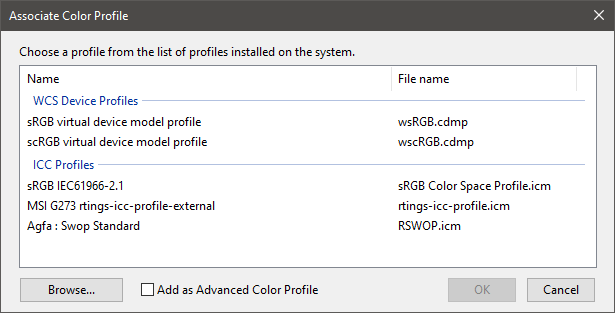
- Select your color profile from there and set it as your default profile, and select
Done.
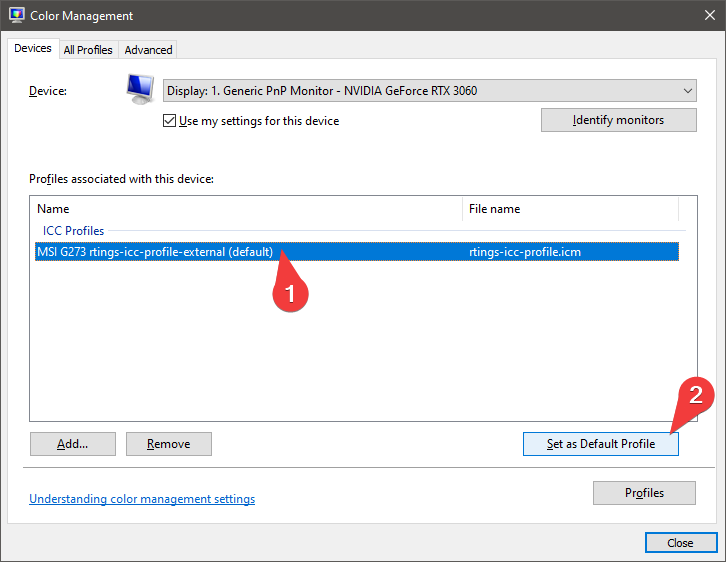
Credits
Old owner - OVERIMAGINE
New / Current owner - Clara
(People who have given feedback for this guide: Lumi)

(With <3)
If you have any feedback you want to give me, please fill in a form here.
Go back to the top